How to set your Mobile Data as Metered Connection in Windows 10
In this blog post, I will be teaching you how to set your mobile data as a metered connection in windows 10.
I have been using windows 10 for about 3 months now and I must say that besides the stomach churning instability of the early weeks, it’s getting better with each update; oh and the guys over at @WindowsSupport twitter handle can be very helpful in case you serious help.
Well, I had read about the compulsory windows update in windows 10, but besides a rollback I did one time – which didn’t help solve the issue I had, I don’t think it had ever bothered me. Moreso, as I have unlimited wi-fi at home and at the office.
However, after I was involved in a car crash, the only means available for me to hit the ‘net was my wife’s mobile hotspot. After subscribing to a 2GB plan, I woke up to her yell that she had only 100MB left….after just 24hours and a few web pages. It immediately hit me that the culprit was the windows 10 auto-compulsory update.
I had seen the word “metered” while sauntering around the windows 10 UI some weeks back. Also, while trying my luck to see if I could temporarily deactivate windows update, I came across this
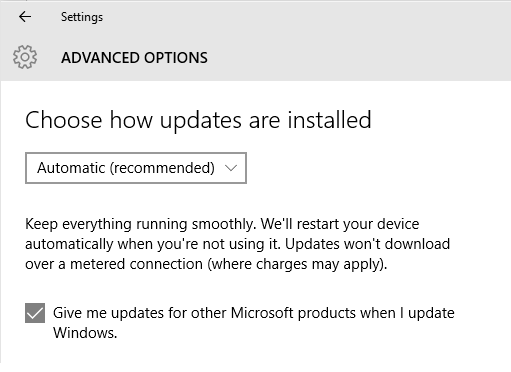
So, “Updates won’t download over a metered connection”…that’s it! I just had to figure out how to set my wife’s mobile hotspot connection as a metered connection!
Here’s how I set a Wireless Connection as a Metered Connection.
- Click your wireless network icon

- Make sure you are connected to the connection you want to set as metered, then right-click on the connection under network settings. Then click on ‘Go to settings‘
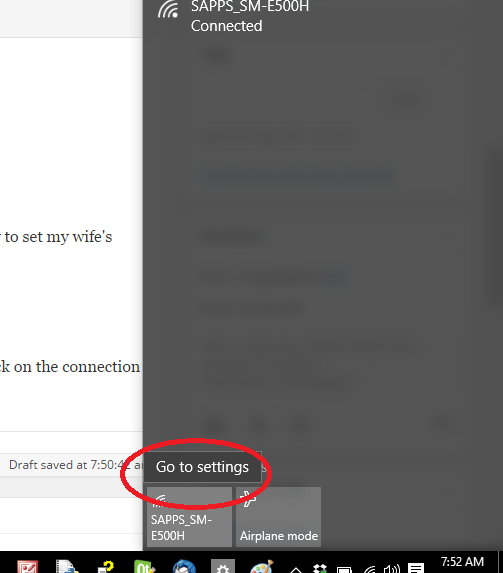
- You will then need to click on ‘Advanced Options’
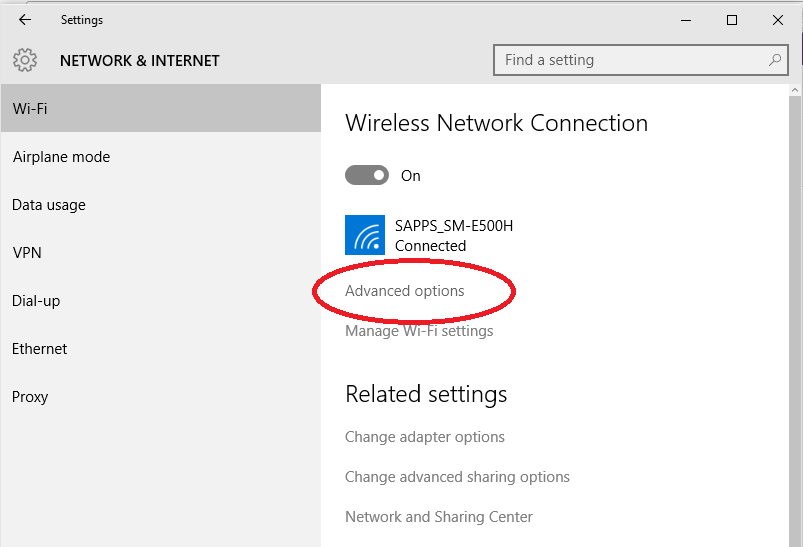
- Once in ‘Advanced Options’, you will then be able to set your connection as a metered connection and Windows 10 will suspend the download of all those hefty updates, saving you on precious mobile data
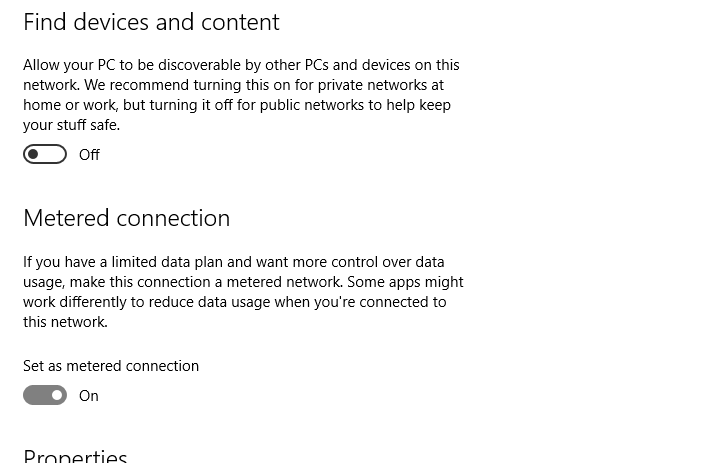
There you have it! Windows 10 Metered Connection.
Save a friend from the hassle, share this post now!



You must be logged in to post a comment.