How to access your new website pending when your ISPs DNS updates
So, here goes a little trick I use to cut down on the hours I have to wait in order for the DNS of new websites I’m working on to propagate.
First, a little background on what DNS is. According to wikipedia, the Domain Name System (DNS) is a hierarchical distributed naming system for computers, services, or any resource connected to the Internet or a private network. It associates various information with domain names assigned to each of the participating entities. Most prominently, it translates easily memorized domain names to the numerical IP addresses needed for the purpose of locating computer services and devices worldwide. The Domain Name System is an essential component of the functionality of the Internet.
The takeaway from that definition is “DNS translates domain names to IP addresses”. In other words, rather subjecting my readers to having to remember and input 50.87.6.192:80 into their web browsers anytime they want to access my website, I simply hand out http://dayo.com.ng (which is so much easier to remember in case you din’t notice), and they’re on their jolly way to read good stuff.
So on to the trick.
- Determine the DNS servers of the hosting company. This is usually something like ns1.wandhost.com etc., and you will find it under the details of your hosting account.
- Now for one second, imagine there were no DNS servers in the entire universe, how do we determine the IP address for ns1.wandhost.com (a domain name itself). Simple, on Win and *nix systems, just do a ping ns1.wandhost.com. Pinging ns1.wandhost.com and ns1.wandhost.com return 74.220.195.41 and 69.89.16.121 respectively.
- Now, go to the network settings of your Windows or Unix-like operating system (see a screenshot for Windows 7 below) and enter the IP addresses under DNS settings. On linux, you would edit the resolv.conf file like so[bash] sudo nano /etc/resolv.conf [/bash]
.
- Save and enter the domain name into your web browser. The website should open and you should now be able to get to work on the new site.
In some instances, I have observed after clicking a few links on the website and the setting the DNS config back to auto i.e back to your default (ISP provided DNS) results in a forced refresh of the ISP DNS for the required website.
Also, some http features may appear broken e.g SSL certs etc.
So, there you go…Enjoy!
Leave a Reply
You must be logged in to post a comment.

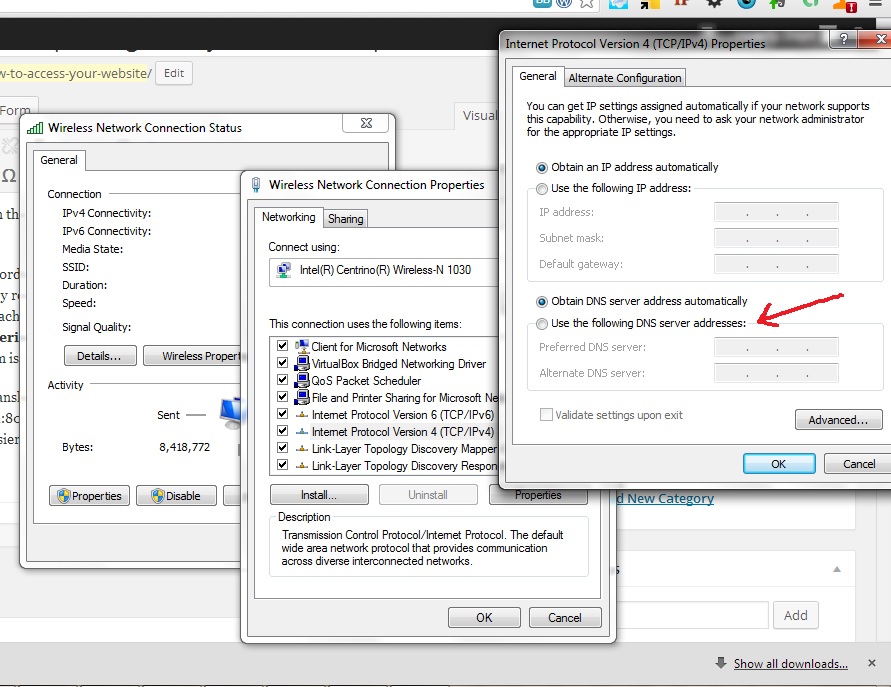


Greetings! Very useful advice in this particular article!
It is the little changes that make the largest changes.
Thanks for sharing!
добро пожаловать